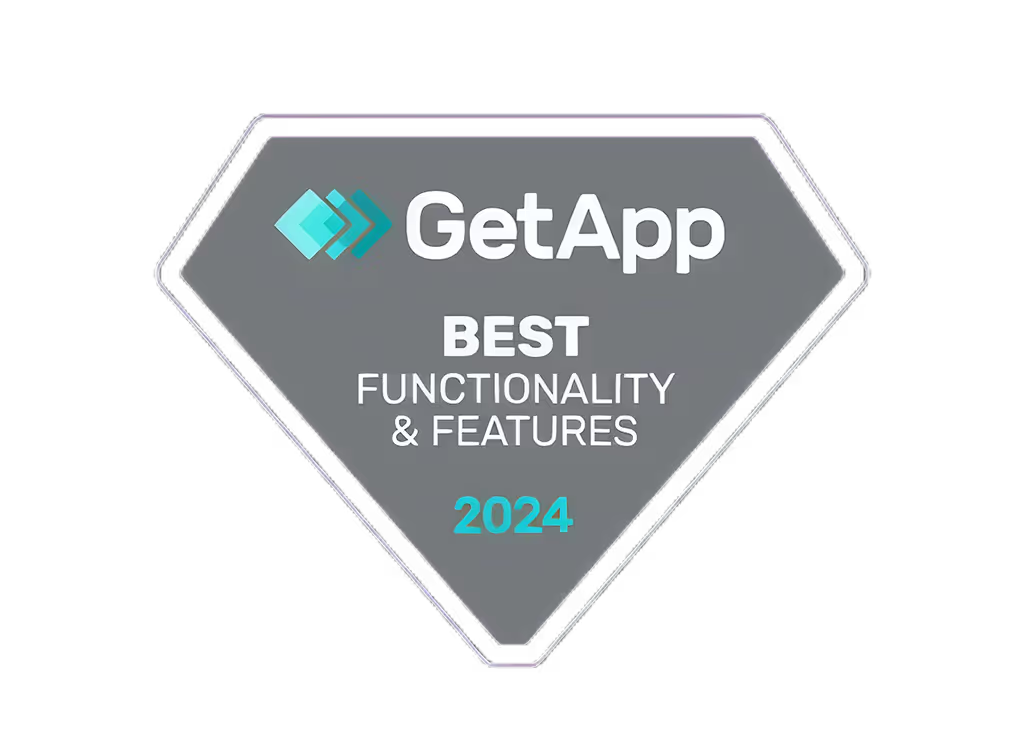Must-Have Tools for youtube editing apps Success

Here's a quick overview of the best YouTube video editing apps and tools:
AppBest ForKey FeaturesAdobe Premiere RushBeginnersEasy interface, multi-track editingInShotQuick editsSimple layout, many effectsFilmora GoMobile editing1000+ music tracks, 5000+ stickersKineMasterAdvanced mobileMultiple tracks, 4K exportCapCutSocial mediaEasy to use, many effectsLumaFusionPro-level mobile6 video/audio tracks, 4K exportPowerDirectorAll-aroundGreen screen, 360° video editing
Key points:
- Choose apps based on your skill level and needs
- Look for easy interfaces, multi-track editing, and good export options
- Free apps work for beginners, paid apps offer more features
- Use thumbnail and intro tools to boost views
- Edit faster with keyboard shortcuts and good file organization
This guide covers free and paid options, advanced tools, and tips to improve your YouTube video editing skills.
Related video from YouTube
What to Look for in YouTube Editing Apps
When picking a YouTube editing app, focus on these key features:
- Easy-to-use interface
- Multi-track editing
- Transitions and effects
- Text and title tools
- Audio editing options
- Export quality and format choices
Here's a breakdown of important features to consider:
FeatureWhy It MattersUser-friendly interfaceMakes editing easier, especially for beginnersMulti-track editingLets you work with multiple video and audio tracks at onceTransition and effect libraryHelps make your videos look betterText and title optionsAdds context and style to your videosAudio editing toolsImproves overall sound qualityExport optionsEnsures your videos look good on YouTube and other platforms
Other helpful features to look for:
- Color adjustment tools
- Support for high-quality video (4K and HD)
- Advanced editing tools (like keyframe animation and green screen)
- Connections to other apps and services
- Guides and tips to help you learn
When choosing an app, think about which features you'll use most. Pick an app that fits your needs and skill level.
1. Adobe Premiere Rush

Easy-to-use interface
Adobe Premiere Rush has a simple layout that's easy for beginners. You can:
- Import videos quickly
- Cut clips
- Add transitions and effects
You can also set up the workspace how you like it.
Work with multiple tracks
The app lets you use many video and audio tracks at once. This helps when making complex videos with lots of clips and sounds.
Transitions and effects
Premiere Rush comes with:
FeatureDescriptionTransitionsDissolves, wipes, slidesEffectsColor fixes, audio adjustments
Video output options
You can save your videos in different ways:
OptionDetailsFile typesMP4, MOV, GIFSettingsChange quality, frame rate, file size
This helps your videos look good on YouTube and other sites.
Adobe Premiere Rush is good for both new and experienced editors. It's easy to use but still has strong features for making great YouTube videos.
2. InShot

InShot is a popular video editing app for making YouTube videos. Here's what you need to know:
Easy-to-use layout
InShot has a simple layout that's easy to understand. You can:
- Import videos
- Cut clips
- Join clips together
- Change video speed
Many effects and transitions
The app offers lots of ways to make your videos look better:
FeatureOptionsTransitionsFades, wipes, slidesEffectsFilters, stickers, text
Save options
You can save your videos in different ways:
OptionChoicesFile typesMP4, MOV, GIFSettingsChange quality, speed, file size
InShot is good for both new and experienced YouTube creators. It's simple to use but still has many tools to help make your videos stand out.
3. Filmora Go
Filmora Go is a mobile video editing app for YouTube creators. Here's what it offers:
Easy-to-use layout
The app has a simple design that's easy to use, even for beginners. All tools are easy to find and use.
Basic editing tools
Filmora Go lets you:
- Cut videos
- Split clips
- Copy parts of videos
- Join videos together
- Play videos backwards
- Change video speed
Many music and effect options
The app comes with:
FeatureNumber of OptionsFree music tracksOver 1,000Stickers and effectsOver 5,000
This gives you lots of choices to make your videos look and sound good.
Fits different video sizes
You can make videos that fit:
- YouTube
- TikTok
This means you don't need to change your video size for each app.
Filmora Go is good for both new and experienced YouTube creators. It's easy to use but still has many tools to help make your videos better.
4. KineMaster

KineMaster is a strong video editing app for YouTube creators. Here's what it offers:
Easy-to-use layout
The app has a simple design that's easy to understand. You can find all the tools quickly.
Work with many tracks
You can use multiple video and audio tracks at once. This helps when adding:
- Text
- Stickers
- Music
Many effects and transitions
KineMaster has lots of effects and transitions to make your videos look better. You can also make your own animations for parts of your video.
Save options
You can save your videos in different ways:
OptionChoicesQualityUp to 4KVideo sizeFits YouTube, Instagram, and other apps
KineMaster is good for both new and experienced YouTube creators. It's simple to use but still has many tools to help make your videos stand out.
5. CapCut

Easy-to-use layout
CapCut has a simple layout that's easy for everyone to use. You can find all the tools quickly, whether you're new to editing or have done it before.
Work with many tracks
You can use multiple video and audio tracks at once. This helps when adding:
- Text
- Stickers
- Music
Many effects and transitions
CapCut offers lots of ways to make your videos look better:
FeatureOptionsEffectsFilters, stickers, animationsTransitionsVarious types to choose from
Save options
You can save your videos in different ways:
OptionChoicesQualityUp to 4KFormatsWorks with YouTube and other apps
CapCut is good for both new and experienced YouTube creators. It's simple to use but still has many tools to help make your videos stand out.
6. LumaFusion

Easy-to-use layout
LumaFusion has a simple design that's easy to use for both new and experienced video editors. The app lets you focus on making good videos without getting stuck on hard-to-use tools.
Work with many tracks
You can use up to 6 video and 6 audio tracks at once. This lets you add:
- Many video clips
- Titles
- Pictures
- Music and sounds
Effects and transitions
LumaFusion has many effects and transitions to make your videos look better. You can add these to your clips to make them more interesting.
Save options
When you're done editing, you can save your video in different ways:
OptionChoicesQualityUp to 4KFile typesWorks with YouTube and other apps
LumaFusion is good for YouTube creators who want a strong editing app that's still easy to use. It works well for both new and experienced editors who want to make high-quality videos.
sbb-itb-606b7a1
7. PowerDirector

User-friendly interface
PowerDirector is a good choice for YouTube creators. It's cheaper than some other apps but still has many tools. The app is easy to use for both new and experienced editors.
Multi-track editing capabilities
With PowerDirector, you can:
- Track moving objects
- Use green screen effects
- Edit videos from multiple cameras
The app lets you set up your workspace how you like it. You can also share your videos directly to YouTube and other sites.
Transition and effect libraries
PowerDirector has many tools to make your videos better:
FeatureDescriptionGreen screenRemove backgrounds360-degree videoEdit VR-style videosColor correctionFix video colorsAudio editingAdjust sound levelsEffectsAdd pre-made effectsTemplatesUse ready-made designs
The app also has moving titles you can add to your videos for free.
Export quality and format options
You can save your videos in high quality:
OptionDetailsResolutionUp to 4KPlatformsYouTube and others
This means your videos will look clear when people watch them.
Advanced Editing Tools
When you want to make better YouTube videos, you can use more powerful editing tools. Two good options are LumaFusion and PowerDirector. These apps have extra features to help make your videos look better.
LumaFusion
LumaFusion is a strong video editing app. It has many tools to help make your videos look good. With LumaFusion, you can:
FeatureWhat it doesMulti-track editingWork with many video and audio layers at onceColor toolsChange how colors look in your videoAudio mixingMake your sound betterHigh-quality outputSave videos in very clear quality (4K, 60fps)
PowerDirector
PowerDirector is another good app for editing videos. It's easy to use but still has many tools. With PowerDirector, you can:
FeatureWhat it doesMotion trackingFollow moving things in your video360-degree editingWork with special VR-style videosColor fixingMake colors look better and the same throughout your videoEffects and transitionsAdd pre-made looks to your video
When to Use Advanced Editing Tools
You might want to use these better tools if:
- You want to make very good quality videos
- You're ready to learn more about video editing
- Your current app doesn't have the tools you need
Tools for Thumbnails and Intros
Good thumbnails and intros help your YouTube videos get more views. Let's look at why they matter and some apps you can use to make them.
Why Thumbnails and Intros Are Important
Thumbnails are small pictures that show up next to your video. They help people decide if they want to watch your video. Intros are short clips at the start of your video. They help people know it's your channel.
ItemWhy It's ImportantThumbnailsMake people want to click on your videoIntrosShow your channel's style
Apps for Making Thumbnails and Intros
Here are some easy-to-use apps for making thumbnails and intros:
App NameWhat It's ForWhat It OffersPromeoThumbnailsOver 200 ready-to-use designsPhotoDirectorThumbnailsLots of tools to change photosCanvaIntrosFree to use, many design choicesFlexClipIntrosEasy to use, has musicRenderforestIntrosMany choices to make your intro look how you want
These apps can help you make thumbnails and intros that look good and make people want to watch your videos.
Free vs Paid Apps: Which to Choose
When picking a YouTube editing app, you'll need to decide between free and paid options. Let's look at both:
Free Apps: Good for Beginners
Free apps are great if you're just starting out or don't want to spend money. They usually have:
- Basic editing tools
- Some color fixing
- Simple sound editing
Popular free apps include DaVinci Resolve, iMovie, and CapCut.
Free apps work well for:
- People new to video editing
- Those who don't want to spend money
- Simple tasks like cutting videos and adding transitions
Paid Apps: More Tools
Paid apps have more features and let you do more with your videos. They often include:
- Editing with many cameras
- Better color changes
- Special effects
Some well-known paid apps are Adobe Premiere Pro, Final Cut Pro, and CyberLink PowerDirector.
Paid apps are good for:
- People who know a lot about video editing
- Making very high-quality videos
- Businesses that make lots of videos
When to Get a Paid App
You might want to switch to a paid app when:
- You're making good videos and want to make them even better
- You're working on a big project that needs more complex editing
- You want to learn more about video editing and use better tools
Here's a quick comparison of free and paid apps:
FeatureFree AppsPaid AppsCostNo costUsually monthly or yearly feeToolsBasic editingAdvanced editingEffectsLimitedMany optionsSupportCommunity forumsOften includes customer supportUpdatesLess frequentRegular updates
Choose based on what you need and how much you can spend. Think about your skills and what kind of videos you want to make.
Tips to Edit Faster
Here are some ways to speed up your video editing without losing quality:
Make Your Work Easier
Find tasks you do often, like fixing colors or sound. Use tools that can do these jobs on many clips at once. This saves time and keeps your video looking the same throughout.
Keep Your Files Tidy
Before you start editing, put all your video files in one place. Use folders and labels to sort them. This helps you find what you need quickly.
Use Quick Keys
Learn the keyboard shortcuts for your editing app. These let you do common tasks faster. Most apps let you set up your own shortcuts too.
Focus on What's Important
Not all parts of your video are equally important. Work on the main parts first. This helps make sure your video is good where it matters most.
TipHow It HelpsDo repeated tasks at onceSaves time, keeps video consistentOrganize filesFind clips quicklyUse keyboard shortcutsDo tasks fasterEdit important parts firstEnsure key sections are good
These tips can help you edit your YouTube videos more quickly without losing quality.
Conclusion
Picking the right YouTube editing app can make a big difference in your video making. There are many apps to choose from, so it's important to know what you need.
Here's a quick look at what to think about:
FactorWhy It MattersEasy to useHelps you edit fasterFeaturesLets you do more with your videosCostFits your budgetQualityMakes your videos look good
Try different apps to see which one works best for you. The right app will:
- Make editing easier
- Help you be more creative
- Save you time
Whether you're new to making videos or have been doing it for a while, the right app can help you make better content.
Don't be afraid to try new apps. Test their features and see how they work for you. Keep trying until you find one that helps you make the videos you want.
FAQs
Which free app is best for YouTube video editing?
Here are some top free apps for editing YouTube videos:
AppBest ForDaVinci ResolveMost featuresAdobe Premiere RushQuick editsClipchampWeb-based editingiMovieMac users
What is the best app to edit YouTube videos for free?
Here's a comparison of free YouTube video editing apps:
AppBest ForWhere to Get ItCanvaEasy designsCanva websiteWeVideoTemplate-based videosWeVideo websiteClipchampWindows usersMicrosoft StorePremiere ElementsOrganizing mediaAdobe website
These apps offer different features to help you edit YouTube videos at no cost. Pick the one that fits your needs and skill level.