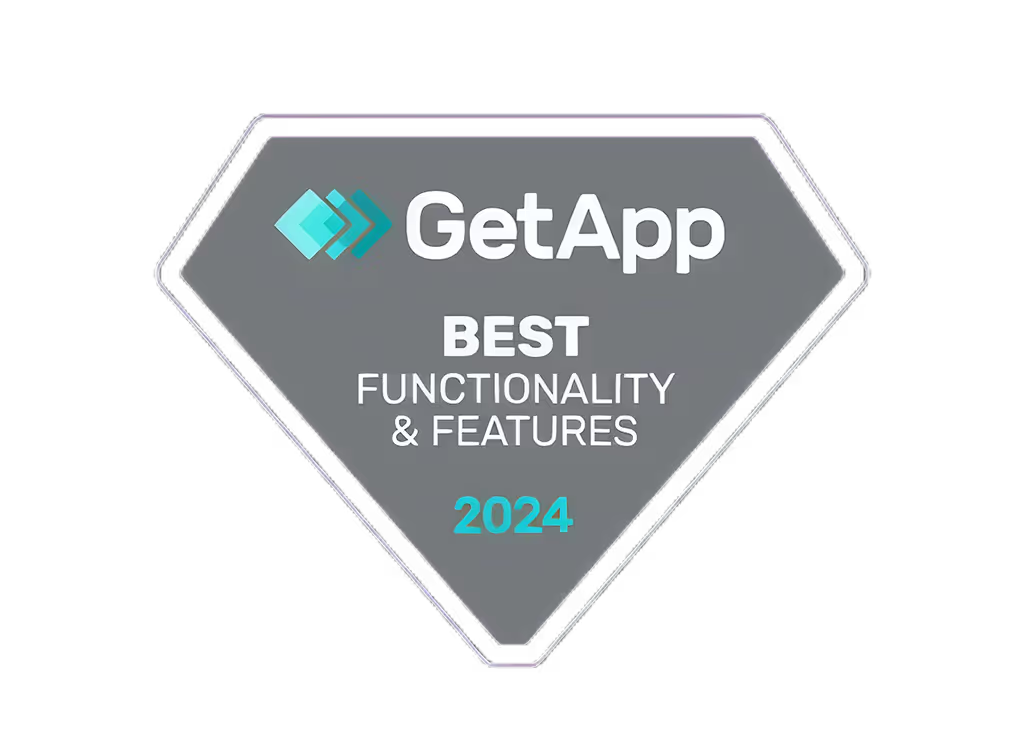how to pin a comment on tiktok,How to Pin a Comment on TikTok: Highlight Engaging Conversations

Want to highlight engaging conversations on your TikTok videos? Here's how to pin a comment in 5 simple steps:
- Open TikTok and find your video
- Tap the speech bubble icon to view comments
- Press and hold the comment you want to pin
- Select "Pin comment" from the options
- Check that the comment appears at the top with a "Pinned" tag
Pinning comments helps you:
- Showcase positive feedback
- Guide discussions
- Keep important info visible
- Boost engagement
Benefits of Pinned CommentsHow to Manage ThemHighlight best responsesUnpin: Press and hold, tap "Unpin"Set the tone for conversationsChange: Pin a new comment to replaceEncourage more interactionReply often to keep discussions activeDisplay key informationRemove inappropriate comments
Remember: Only video creators can pin comments, and you can't pin during live streams.
Related video from YouTube
What Are Pinned Comments on TikTok?

Pinned comments on TikTok are comments that creators choose to display at the top of their video's comment section. This feature helps manage conversations and set the tone for viewer interactions.
Definition of pinned comments
A pinned comment:
- Appears at the top of the comments section
- Has a "Pinned" icon next to it
- Stays at the top until unpinned or replaced
Why pin comments?
Pinning comments can help your TikTok posts in several ways:
BenefitDescriptionHighlight good conversationsDraw attention to engaging discussionsShow positive feedbackDisplay appreciation from viewersGuide the conversationSet the tone for the comments sectionKeep important info visibleMake sure viewers see key updates
Things to keep in mind
When using pinned comments:
- You can only pin one comment at a time
- Pinning is for videos, not live streams
- Choose wisely - the pinned comment is the first one viewers see
What You Need Before Pinning Comments
Before you pin a comment on TikTok, make sure your account and video settings are correct. Here's what to do:
Account settings
Check your TikTok account permissions:
- Go to your profile
- Tap the three dots in the top right corner
- Select "Settings and privacy"
- Make sure your account is public or private with comments allowed
Video settings
Enable comments on your video:
- Go to the video
- Tap the three dots in the top right corner
- Select "Privacy settings"
- Turn on the "Allow comments" toggle
Comment settings
Choose who can comment on your videos:
Who can commentDescriptionEveryoneAny TikTok userFollowersOnly users who follow youFriendsUsers you follow back
To set this:
- Go to account settings
- Select "Privacy"
- Tap "Comments"
- Pick your preferred option
How to Pin a Comment: Step-by-Step
Pinning a comment on TikTok is easy and can help you highlight good conversations. Here's how to do it:
1. Open TikTok
Start the TikTok app and log in.
2. Find your video
Go to your profile by tapping "Me" at the bottom. Scroll to find the video you want.
3. Open comments
Tap the speech bubble icon to see the comments.
4. Pick a comment
Look for a comment you want to pin. Good choices are:
Type of CommentWhy It's GoodAdds informationHelps viewers learn moreStarts a talkGets more people commentingSays something niceShows others like your video
5. Pin the comment
Press and hold the comment. When options pop up, tap "Pin comment."
6. Check it worked
Look at the top of your comments. You should see the pinned comment with a grey "Pinned" tag above it.
That's it! You've pinned a comment on your TikTok video.
sbb-itb-606b7a1
How to Manage Pinned Comments
After pinning a comment, you'll need to keep an eye on it. Here's how to handle pinned comments:
Unpinning a comment
To remove a pinned comment:
- Go to your video
- Open the comments
- Press and hold the pinned comment
- Tap "Unpin comment"
The comment will move back to its original spot.
Changing pinned comments
To switch to a new pinned comment:
- Find the comment you want to pin
- Press and hold it
- Tap "Pin comment"
- Agree to replace the old pinned comment
The new comment will take the top spot.
Tips for comment management
Keep your comments section friendly and active:
TipWhy it helpsReply to comments oftenShows you care about viewersLike good commentsEncourages more positive talkRemove bad commentsKeeps things nice for everyonePin helpful commentsStarts good talksMake comment rulesSets clear expectations
Making the Most of Pinned Comments
Pinned comments can help boost engagement and build community on your TikTok videos. Here's how to use them well:
Picking good comments
Choose comments that:
- Ask questions
- Share personal stories
- Add useful info about your video
Pinning these types of comments can get more people talking.
When to pin comments
Pin comments at the right time:
- Soon after posting your video
- During a live stream
- When your video is getting lots of views
This helps keep people interested and talking.
Boosting interaction
Use pinned comments to get more people involved:
MethodHow it helpsAsk questionsGets viewers to share their thoughtsRequest feedbackShows you care about viewers' opinionsStart a friendly debateEncourages people to join the conversationHighlight user contentMakes viewers feel specialShow your personalityHelps viewers connect with youAdd extra infoGives viewers more to talk about
Fixing Common Problems
Sometimes, you might run into issues when trying to pin comments on TikTok. Here are some common problems and how to fix them:
Can't pin comments
There are two main reasons why you might not be able to pin a comment:
- Only video creators can pin comments: If you're trying to pin a comment on someone else's video, you can't do it.
- No pinning on TikTok Live: You can't pin comments during live streams.
Pinned comment not showing
If you've pinned a comment but can't see it, try these steps:
- Check your comment settings
- Make sure "allow comments" is turned on
- Look at the right video
- Check if the comment is actually pinned
Other issues
If you're still having trouble:
- Restart the TikTok app
- Check your internet connection
- Contact TikTok support if nothing else works
Here's a quick guide to fixing common pinning problems:
ProblemSolutionCan't pin commentsMake sure you're the video creatorNo pinning on LiveWait until after the live stream endsComment not showingCheck settings and look at the right videoApp not workingRestart TikTok or check internet
Wrap-up
Pinning comments on TikTok helps you show off good talks, nice feedback, and set the mood for your comments. This guide showed you how to use this tool to get more people talking and build a community around your videos.
Here's a quick recap of what pinning comments can do for you:
What it doesHow it helpsShows good comments at the topGets more people to join inPuts nice feedback firstMakes others want to say good things tooSets the tone for talksHelps keep comments friendlyKeeps key info easy to seeMakes sure viewers don't miss important stuff
When you pin comments:
- Pick ones that add to the talk or are fun
- Try different types to see what works best
- Make sure your settings allow comments on your videos
You can use a chatbot to respond to comments. Platforms like SendPulse allow you to create a TikTok chatbot and automate replies.
By using these tips, you can make your TikTok videos more fun for everyone. People will want to talk more, and you'll build a better community around your content.
FAQs
How do I highlight a comment in TikTok?
To highlight a comment on TikTok:
- Open your video's comment section
- Press and hold the comment you want to highlight
- Tap "Pin Comment" from the options that appear
The pinned comment will now show at the top of your comments section.
How to do a TikTok blue comment?
Users can't directly make their comments blue on TikTok. The app's system decides which comments turn blue based on:
Factors for Blue CommentsRelevance to the videoFrequency of useCommon search terms
TikTok's algorithm picks comments to turn blue automatically. There's no manual way to make your comment blue.
Related posts
- good tiktok usernames,Good TikTok Usernames: Crafting a Memorable Online Presence
- tiktok resolution,TikTok Resolution: Mastering Video Quality for Maximum Engagement
- Using TikTok Together With Quickads: A Guide to Creating Engaging Content
- tiktok size,TikTok Size: Dimensions and Requirements for Optimal Video Performance