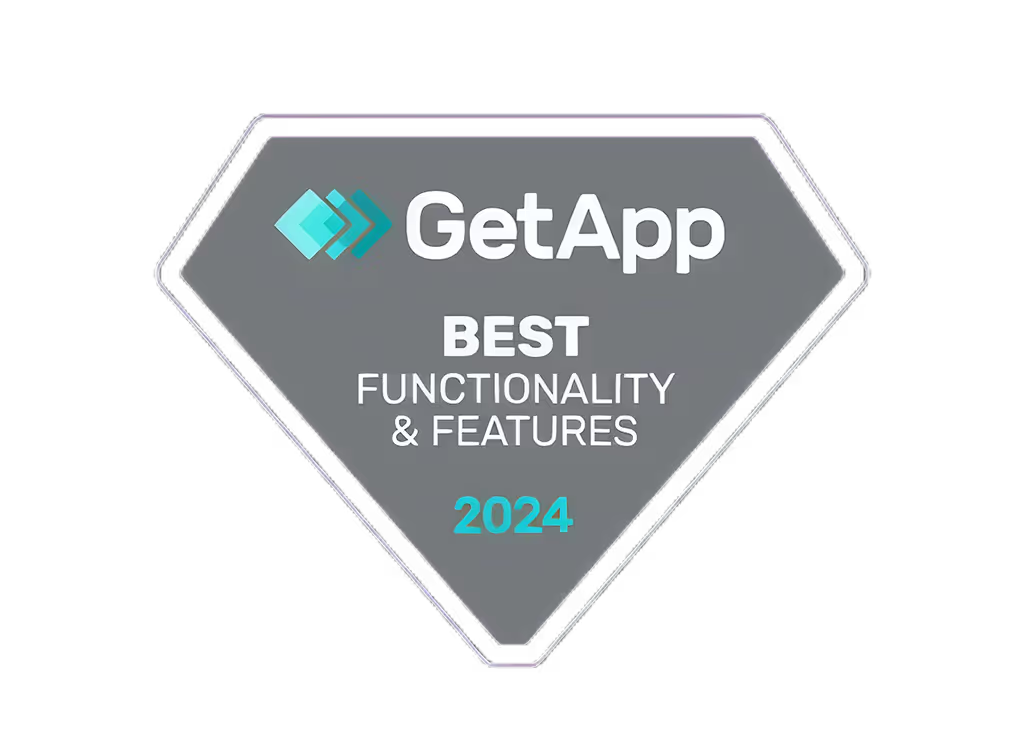Effortlessly Convert Video to Image Sequences with These Top Tools
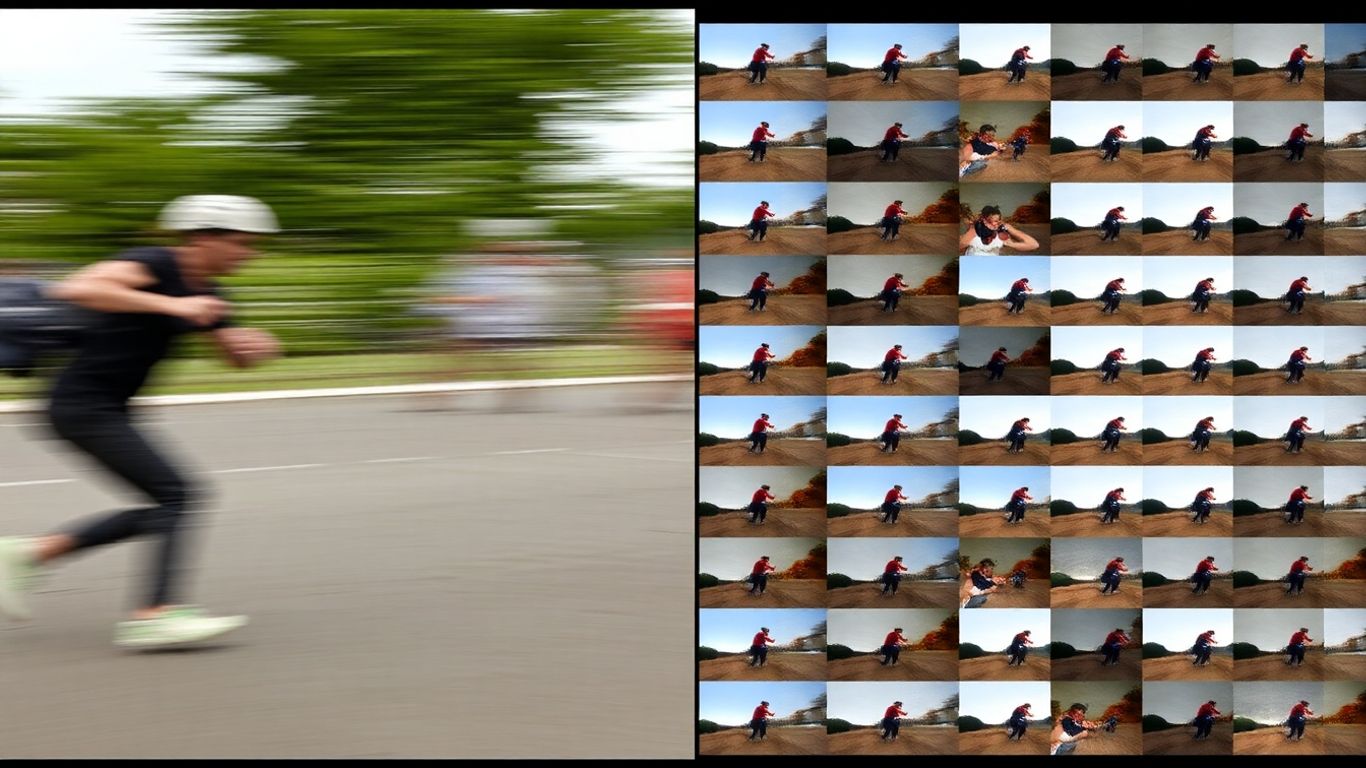
Ever needed to grab a bunch of still pictures from a video clip? Maybe for a cool GIF, or to really dig into a specific moment frame by frame? It sounds tricky, but honestly, it's not that bad. There are actually a bunch of tools out there that make turning your video into a sequence of images super simple. We're going to look at some of the best ones, so you can pick the right tool for whatever you're trying to do.
Key Takeaways
- Wondershare Filmora is a user-friendly option for converting video to image sequences, suitable for both beginners and pros.
- VLC Media Player, a popular free media player, can also extract images from videos with various customization options.
- FFmpeg is a powerful command-line tool for advanced users who need precise control over the video to image conversion process.
- Online tools like Ezgif offer a quick way to convert video to image sequences without installing any software, though they might have file size limits.
- CapCut Desktop Video Editor provides an easy-to-use interface for extracting frames, making it great for quick edits or analysis.
1. Wondershare Filmora
Wondershare Filmora is a solid choice if you're looking to turn a video into a series of still images. It's pretty straightforward, even if you're not a video editing pro. You can grab individual frames or export the whole thing as a sequence of pictures, which is handy for all sorts of projects.
Here's a quick rundown of how you'd typically do it:
- Import your video: Open Filmora and bring your video file into the program. You can usually just drag and drop it.
- Place it on the timeline: Once imported, drag the video down to the editing timeline.
- Find the export option: Look for the 'Export' button, usually in the top right corner.
- Choose image sequence: In the export settings, you'll want to select an option like 'Image Sequence' and pick your preferred format, like PNG or JPG.
- Customize and export: You can often adjust things like frame rate and resolution before hitting the final 'Export' button.
Filmora makes it easy to get high-quality stills from your videos without a steep learning curve. It supports various image formats, so you're not locked into just one type. Plus, it handles the frame organization for you, which saves a lot of hassle.
While Filmora is great for extracting frames, remember that the quality of your output will depend on the original video's resolution and clarity. Always check your export settings to match your project's needs.
It's a good all-around tool that does more than just this one task, making it a useful addition to your software collection if you work with video at all.
2. VLC Media Player
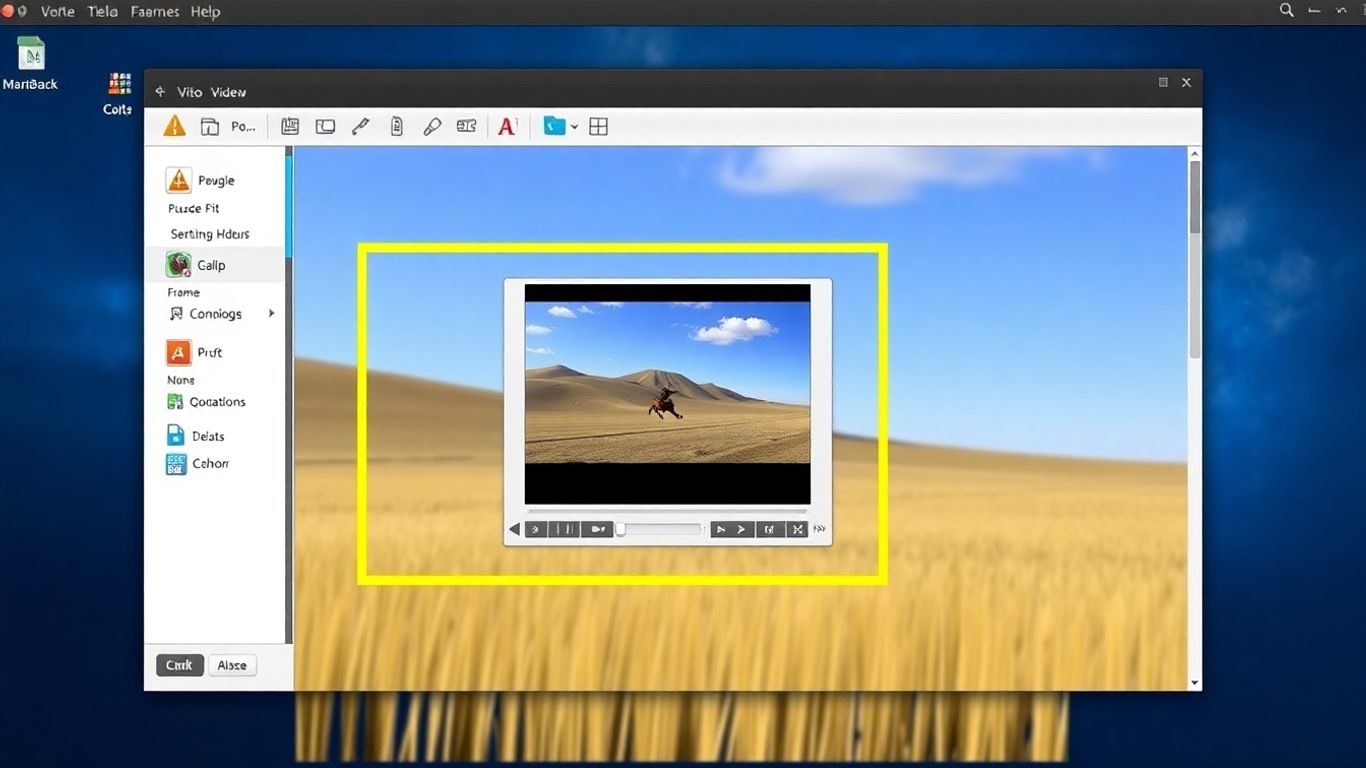
You might know VLC Media Player as that go-to program for playing pretty much any video file you throw at it, but it's actually got a hidden talent: turning video clips into a series of still images. It's not exactly a one-click process, but it's surprisingly straightforward once you know where to look.
Here's how you can get VLC to extract frames from your video:
- Open your video in VLC. Go to the 'Tools' menu and select 'Preferences'.
- In the Preferences window, click the 'All' radio button at the bottom to show advanced settings. Scroll down the left-hand pane until you find 'Video' and then click on 'Filters'.
- Under the 'Scene video filter' section, check the box next to 'Scene filter'. You can also specify a directory where you want the images to be saved and choose the image format (like PNG or JPG) here.
- Click 'Save' to apply these settings.
- Now, play the video you want to convert. VLC will automatically start saving frames to the folder you designated. You'll find a sequence of images, each representing a frame from your video.
It's a neat trick for when you need individual frames without installing specialized software. Just remember that for very long videos, this can create a lot of image files, so make sure you have enough disk space available. You can also capture a single frame using a keyboard shortcut, which is handy for quick grabs. For Windows users, pressing Shift + S will save the current frame [3ffa].
3. FFmpeg
FFmpeg is a seriously powerful, free, and open-source tool for handling video and audio files. If you're comfortable with the command line, it's a fantastic option for converting video to image sequences. It gives you a lot of control over the process, letting you specify exactly what you need. You can extract frames at a specific rate or even grab every single frame if you want.
Getting started with FFmpeg involves downloading it from their official website and then using commands in your system's command prompt or terminal. It might seem a bit intimidating at first if you're not used to typing commands, but the flexibility it offers is pretty impressive.
Here’s a basic idea of how it works:
- Download FFmpeg and add it to your system's path.
- Open your command prompt (or terminal).
- Use a command like
ffmpeg -i input.mp4 output_%04d.png.- Replace
input.mp4with your video file's name. output_%04d.pngsets the naming convention for your output images (e.g., output_0001.png, output_0002.png, etc.) and specifies the image format (PNG in this case, but you can use JPG, BMP, etc.).
- Replace
This tool is great for batch processing and for users who need precise control over their video conversions. For a deeper dive into specific commands and examples, you can check out FFmpeg commands and examples.
While FFmpeg offers a high degree of customization, its command-line interface means it has a steeper learning curve compared to graphical tools. For simple, quick conversions without needing intricate settings, other methods might be more straightforward. However, for automation or complex workflows, FFmpeg is hard to beat.
It's a go-to for many professionals because of its speed and the sheer number of things it can do beyond just frame extraction, like format conversion and editing.
4. Ezgif
If you're looking for a way to convert video to image sequences without installing any software, Ezgif is a solid online choice. It's pretty straightforward to use and handles a bunch of common video formats like MP4, WebM, AVI, and MOV. You can even upload videos by pasting a URL, which is handy.
The main thing to remember is that there's a 100 MB file size limit for uploads. So, for really big videos, you might need to look elsewhere or try to split your video first.
Here’s a quick rundown of how it works:
- Go to the Ezgif website and find the 'Video to JPG' or 'Video to PNG' tool.
- Upload your video file or paste its URL.
- After uploading, you can adjust settings like the image size and the frames per second (FPS). This lets you control how many images you get and how detailed they are.
- Hit the 'Convert to JPG!' or 'Convert to PNG!' button.
- Once it's done, you can download all the extracted frames as a ZIP file. Just unzip it, and you'll have your image sequence ready to go.
Besides converting videos to images, Ezgif also has tools for resizing, cropping, rotating videos, and even converting videos to GIFs. It's a pretty versatile online toolkit for basic video and image manipulation. For converting a WebP file to JPG, you might want to check out another tool, but for video frames, Ezgif is a good starting point.
While Ezgif is convenient for quick conversions and doesn't require any downloads, it's worth noting that online tools can sometimes have limitations with very large files or might not be as robust as dedicated desktop software for complex tasks. Always be mindful of file size limits and potential privacy concerns when uploading content to online platforms.
5. CapCut Desktop Video Editor
CapCut's desktop version is a surprisingly capable tool for breaking down videos into individual image frames. It's not just for social media clips; this editor offers a straightforward way to get those still images you need for various projects. You can export a whole sequence of frames directly from your video.
Getting started is pretty simple. First, you'll need to download and install the CapCut desktop application. Once it's up and running, you can import your video file. CapCut supports common formats like MP4 and MOV, so you should be covered there. Just hit the 'Import' button and select your video.
Here’s a basic rundown of how to get those frames out:
- Import Your Video: Open CapCut and start a new project. Then, click 'Import' to bring your video file into the editor.
- Adjust and Export: You can zoom in on the timeline to see individual frames more clearly. Then, look for the 'Export still frames' option, usually found in a menu icon in the player window. A pop-up will appear where you can name your sequence, pick a save location, and choose the resolution and file type (like JPEG or PNG).
- Save Your Sequence: Hit 'Export' and CapCut will save all the selected frames as individual image files in the folder you chose. You can then review and organize them as needed.
CapCut also has some neat features that help make this process smoother. It lets you freeze frames precisely, which is handy if you need a very specific moment. You can also adjust the frame rate, controlling how many images you get per second of video. Plus, it aims to keep the original resolution of your footage, so the images are high quality.
Sometimes, you just need a specific moment from a video, and trying to screenshot it frame by frame is a pain. Tools like CapCut make it much easier to grab those exact stills you're looking for without all the fuss.
If you're working on animations, need frames for visual effects, or just want to analyze motion more closely, CapCut can be a good option. It's a free tool that offers a user-friendly way to convert your video into a sequence of images, making it accessible for many different kinds of creative work. You can find more about importing videos on their website.
6. Online Converter
Sometimes you just need a quick way to get those frames out of a video without installing anything. That's where online converters come in handy. They're super accessible – just hop on the web, upload your video, and let the tool do its thing. It's pretty straightforward, usually involving a few clicks.
Most of these sites let you pick how you want the images saved, like JPG or PNG. You might also get options to trim the video before converting or adjust the quality of the output images. It's not usually super advanced, but for basic needs, it works.
Here's a general idea of how it goes:
- Find a reputable online converter website. Look for one that specifically mentions video to image sequence conversion.
- Upload your video file. Keep an eye on the file size limits; they can vary a lot.
- Select your output format and any options. This could be JPG or PNG, and maybe frame rate or resolution.
- Start the conversion and download the results. Often, you'll get a ZIP file with all the images.
The biggest advantage is not having to install any software. It's great for one-off tasks or if you're on a computer where you can't install programs. Just be mindful of privacy and file size limits.
While convenient, remember that uploading videos to online services means your files are temporarily on their servers. Always check the site's privacy policy, especially if you're dealing with sensitive content. For larger files or frequent use, a desktop application might be a better, more secure choice.
7. VideoProc Converter AI
VideoProc Converter AI is a pretty robust tool that can handle a lot of different media tasks, including turning your videos into image sequences. It's not just for AI-powered features; it's got solid conversion capabilities too.
What's cool about VideoProc is its speed. It uses hardware acceleration, so it can process your video files much faster than some other programs out there. This means you can get those image sequences generated without waiting around forever.
Here’s a general idea of how you might use it:
- Load your video: Start by importing the video file you want to work with into the program.
- Select conversion type: Look for the option to convert video to image sequence or a series of frames.
- Set parameters: You'll likely have options to choose the image format (like JPG or PNG), the frame rate, and maybe even specific time ranges you want to extract.
- Start the process: Hit the convert button and let VideoProc do its thing.
It's a good option if you're already using it for other video processing needs or if you need something that's generally fast and reliable. While it has 'AI' in the name, its core conversion functions are straightforward and effective for this task. It's a good choice for those who want a tool that can do a bit of everything, from basic conversions to more advanced tasks. You can find more about general media conversion needs on this guide.
VideoProc Converter AI offers a straightforward way to extract frames from your videos. It's designed to be efficient, making the process of turning video clips into a series of still images less of a chore. The software aims to provide a smooth user experience, even for those who aren't super tech-savvy.
It's definitely worth checking out if you're looking for a versatile converter that can handle video-to-image sequence tasks without too much fuss.
8. QuickTime Player
QuickTime Player, a program that comes standard with Macs, can also be used to extract frames from videos, though it's not its primary function. It's more known for playing video and audio files and basic editing tasks. If you're already on a Mac and need to grab a few stills from a video without installing extra software, QuickTime Player is a convenient option.
To get individual frames, you'll typically play the video and then use the 'Export As' function, selecting an image format like JPEG or PNG. However, this process isn't as direct as dedicated tools. You usually have to export a short segment of the video as an image sequence, rather than picking specific frames.
- Open your video file in QuickTime Player.
- Navigate to the frame you want to capture.
- Go to File > Export As > Image Sequence.
- Choose your desired image format (JPEG, PNG, TIFF, etc.) and save location.
While QuickTime Player can get the job done for simple needs, it lacks the fine-tuned control and batch processing capabilities found in more specialized software. It's best suited for quick, one-off extractions rather than complex projects.
QuickTime Player is a handy built-in tool for Mac users needing to extract image sequences, but it's not the most efficient for large batches or precise frame selection.
9. Adapter
Adapter is a pretty straightforward tool that can help you convert video files into image sequences. It's not as feature-rich as some of the other options out there, but for simple tasks, it gets the job done without a lot of fuss.
Here's a quick rundown of how you might use it:
- Open your video file within the Adapter application.
- Select the output format you want for your image sequence (like JPG or PNG).
- Choose the destination folder where you want to save the extracted images.
- Start the conversion process and let Adapter do its thing.
It's a good option if you're looking for something uncomplicated. Adapter focuses on core conversion tasks, making it accessible even if you're not super tech-savvy.
While Adapter is functional, it's worth noting that its interface and options are quite basic. If you need more control over frame rates, resolutions, or specific image properties, you might find yourself wanting more advanced features. It's best suited for users who have a clear, simple conversion goal in mind and don't need a lot of bells and whistles.
10. MiniTool MovieMaker
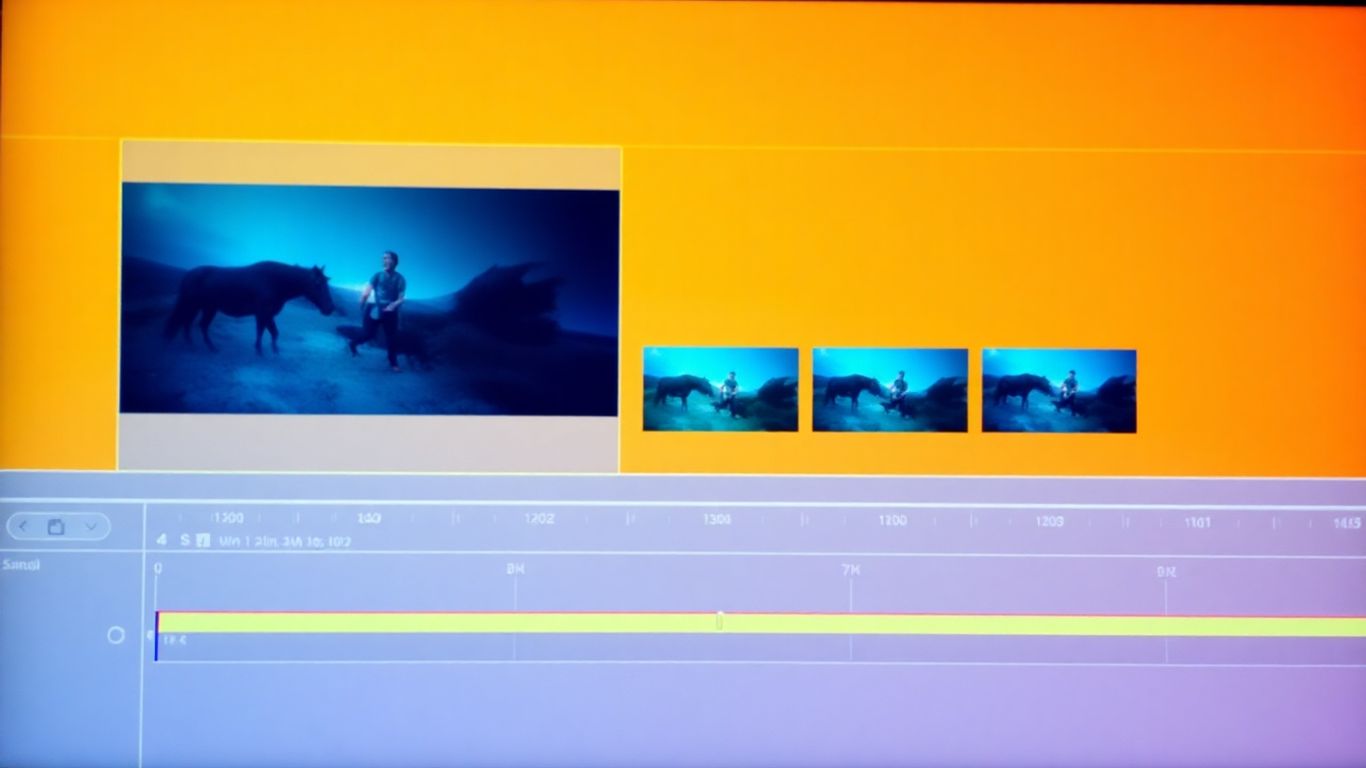
MiniTool MovieMaker is a video editing tool that can also be used to turn your videos into a series of still images. It's pretty straightforward to use, even if you're not super tech-savvy. You import your video, drag it to the timeline, and then you can export it as an image sequence. It's a good option if you're already using it for other video editing tasks and want to stick with one program.
Here's a basic rundown of how it works:
- Import your video file into the program.
- Drag the video onto the timeline to start working with it.
- Select the export option and choose 'Image Sequence' as your output format.
- Specify the image format (like JPG or PNG) and any other settings you need.
- Click export to generate your image sequence.
While it's capable of this conversion, it's worth noting that MiniTool MovieMaker is primarily a video editor. If your main goal is just converting videos to image sequences, other tools might be more specialized. However, for users who need a tool that does a bit of everything, it's a decent choice. You can even use it to create videos from an image sequence later on, which is a nice bonus.
MiniTool MovieMaker offers a way to extract frames from your video, which can be useful for various projects. It's part of a broader suite of tools that handle video editing and creation, making it a versatile option for many users.
If you're looking to convert MOV files to JPG images, this guide provides some helpful methods. MiniTool MovieMaker can be one of the tools in your arsenal for such tasks.
Wrapping It Up
So, there you have it. We've gone over a few different ways to turn your videos into a series of pictures. Whether you're using a free program like VLC or FFmpeg, or opting for something more robust like Filmora, the process is pretty straightforward once you know how. Online tools are quick for small jobs, but remember they have limits. Picking the right tool really just depends on what you're trying to do and what you're comfortable with. Now you can grab those perfect frames for your projects.
Frequently Asked Questions
What exactly is an image sequence from a video?
An image sequence is like taking a video and cutting it into a bunch of individual still pictures, or frames. Each picture is numbered so you know the order they go in, like pages in a flipbook. This lets you look at or change each moment of the video separately.
Why would I want to turn a video into a bunch of pictures?
There are many reasons! You might want to create a cool animation, make a GIF, edit a specific part of the video very closely, or even use still frames for art projects or to explain something step-by-step.
Can I do this with any video file?
Most tools can handle common video types like MP4, MOV, and AVI. Some tools are better than others at supporting a wider range of video formats, so it's good to check if your video type is supported.
Do I need to be a computer expert to do this?
Not at all! Many tools are designed to be super easy to use, even for beginners. Some, like VLC or online converters, are very straightforward. Others, like FFmpeg, might take a little more learning but offer more power.
Will the pictures look good?
Yes, most tools let you choose the quality of the images. You can often pick formats like PNG for the best quality or JPEG for smaller file sizes. You can also usually set how many frames per second you want, which affects the detail.
What if my video is really long?
For very long videos, using a program installed on your computer, like Filmora or VLC, is usually better than online tools. Online converters might have limits on how big the video file can be, and long videos can take a lot of time to upload and process.