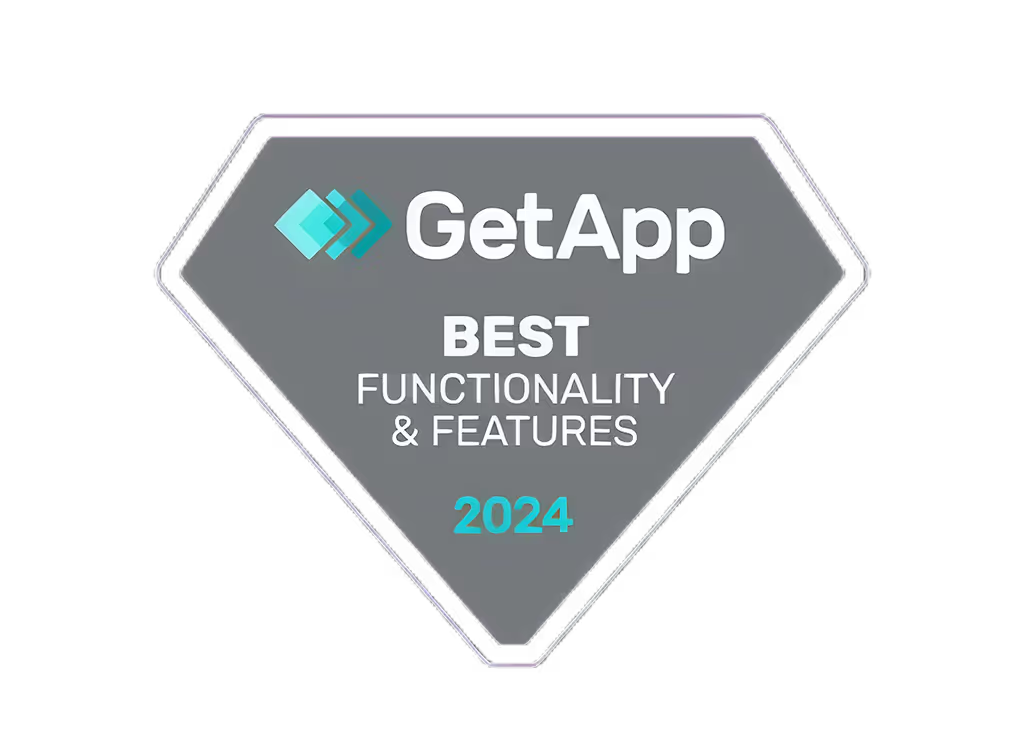LinkedIn Ad Builder : un guide non technique

LinkedIn Ad Builder simplifies ad creation on LinkedIn, allowing anyone, regardless of technical expertise, to design professional-looking ads. Here's a quick overview:
- Easy Ad Creation: Choose from various ad types like single image, carousel, video, and more.
- AI Assistance: AI helps generate ad text and suggests images.
- Brand Customization: Add your own images and text to personalize ads.
- Performance Monitoring: Easily track how your ads perform and adjust as needed.
Whether you're new to LinkedIn ads or looking to expand your advertising efforts with minimal fuss, LinkedIn Ad Builder is designed to streamline the process, making ad creation accessible and manageable. This guide will walk you through understanding, accessing, and utilizing LinkedIn Ad Builder effectively, alongside tips for optimizing your ad campaigns for better performance.
What is LinkedIn Ad Builder?
LinkedIn Ad Builder is a tool for anyone who wants to make good-looking ads quickly. It helps you by:
- Giving you ready-made layouts for different kinds of ads like a single picture, video, or a series of pictures (carousel)
- Suggesting pictures and what to say in your ad using AI
- Letting you add your own logo and pictures to make the ad feel like it's yours
- Showing you how your ad is doing right away
With Ad Builder, you can get your LinkedIn ad up and running in no time, without needing to know a lot about ads.
How it Works With Campaign Manager
Ad Builder works together with LinkedIn's Campaign Manager, where you handle all your LinkedIn ads. After you make an ad with Ad Builder, you can see and tweak it in Campaign Manager, using its tools to make sure your ad does its best.
Campaign Manager lets you pick who sees your ad, how much you spend, and checks how well your ad is doing. It's your one-stop-shop for managing your ads.
Key Benefits
LinkedIn Ad Builder is great because it's:
Easy to use
- Simple steps to make an ad
- Different layouts to choose from
- AI helps pick pictures and words
You can make it yours
- Add your logo and pictures
- Use your own words
Helps your ad do better
- You can see how your ad is doing and make changes
- Use Campaign Manager to keep improving your ad
For people who aren't experts in making ads, Ad Builder makes it easy to start advertising on LinkedIn, while giving you ways to make your ad better over time.
Getting Started with LinkedIn Ad Builder
Accessing LinkedIn Ad Builder
To start using LinkedIn Ad Builder, you'll need to log into your LinkedIn Campaign Manager account. Once you're in, look for a "Create" button at the top right corner and click on "Ad". This action will open up the Ad Builder tool for you.
Here's how to get to Ad Builder:
- Log into your LinkedIn Campaign Manager
- Click "Create" > "Ad"
- Ad Builder will pop up
After you're in Ad Builder, it'll guide you through making your ad, step by step.
Understanding the Interface
The LinkedIn Ad Builder interface is set up in a straightforward way to help you make your ad:
Choose Your Objective
Decide on your ad's main goal - like getting more people to visit your website, making more people aware of your brand, or getting more leads. This helps your ad aim for that goal.
Design Your Ad
Pick a template for the kind of ad you want to make or start with a blank slate. Ad Builder might suggest pictures and text for you. You're also free to use your own images and words.
Target Your Audience
Choose who should see your ads by selecting things like where they live, what job they do, or which company they work for. Ad Builder can offer tips on who to target.
Set Your Budget
Decide how much you want to spend each day. It's okay to start small and adjust as you see fit.
Review and Launch
Take one last look at your ad before sending it out into the world.
The interface is user-friendly and straightforward, even if it's your first time. You'll find helpful hints and examples along the way, making it easier to get your ad just right.
Comparison of LinkedIn Ad Builder Interface Versus Campaign Manager Interface
Ad BuilderCampaign ManagerStep-by-step workflowMore customizable optionsTemplates and suggestionsDesign from scratchSimplified audience targetingAdvanced audience featuresLimited budget settingsRobust spending controlsEasy launchAdditional approval steps
Campaign Manager gives you more control with more advanced settings, but Ad Builder makes ad creation simple with a guided process for those who aren't tech-savvy.
Step-by-Step Guide to Creating Your First Ad
Step 1: Configuring Campaign Settings

When you start with LinkedIn's Ad Builder, you'll need to set up a few things for your ad campaign. Here's what to focus on:
- Campaign Objective - Choose what you want your ad to achieve, like getting more website visits or leads. This helps you measure success.
- Target Audience - Decide who should see your ad. You can pick based on location, job, or what they're interested in. Ad Builder can give you some tips here.
- Budget and Duration - You can start with a small budget and see how things go. Decide how long your ad will run.
- Landing Page - Tell people where to go when they click your ad by giving a website link.
Think carefully about these settings because they're important for how well your ad does. Ad Builder will guide you, especially if it's your first time.
Step 2: Choosing Ad Formats and Placements
Ad Builder will suggest which ad formats might work best for you, like:
- Image/Video Ads - Simple pictures or videos.
- Carousel Ads - A set of pictures or videos people can scroll through.
- Collection Ads - A mini-catalog of what you're selling.
It also helps you decide where your ads should show up on LinkedIn:
- Feed
- Messaging
- Right-hand column
Pick what matches your goals and where your audience hangs out. Starting with image or video ads is usually a good choice.
Step 3: Crafting Your Ad Content
Making your ad interesting is key. Ad Builder helps by offering:
- Images - Pictures that match what you're selling.
- Ad Copy - Ready-made catchy headlines and descriptions.
- Call-to-Actions - Buttons that tell people what to do next, like 'Learn More'.
Make it your own by:
- Adding your logo and pictures
- Writing your own ad text
- Choosing a clear call-to-action
This makes sure your ad speaks to your audience.
Step 4: Reviewing and Launching Your Ad
Before your ad goes live, double-check everything:
- Make sure it looks like your brand
- No spelling mistakes
- Clear message and call-to-action
After you submit it, LinkedIn will check your ad, which can take up to 48 hours.
Once it's live, keep an eye on how it's doing. You can always tweak things to make your ad work better.
With your first ad out there, you're on your way to getting noticed on LinkedIn!
Best Practices for Making Your Ads Work Better
Picking the Right Words
When you make LinkedIn ads, using the right words to find the people who'll be most interested is key. Think about:
- Job titles: Aim for higher-up job titles that are related to what you're selling so you can reach the bosses.
- Company names: Know who your best customers are? Try to get their employees to see your ad.
- Skills and interests: Find people who know a lot about what you're offering.
Start by figuring out which words your ideal customers use when they're looking for stuff online and use those words in your ad. But don't make your target too narrow, or not enough people will see your ad. Try out different words to see which ones work best.
Using AI to Help Write Your Ad
LinkedIn's Ad Builder can suggest what to say in your ad using AI. Here's how to make the most of it:
- Start with AI suggestions for your ad, then tweak them to make them better.
- Try different AI suggestions to see which one gets the best results.
- Mix in your own style by changing the AI's suggestions so they sound more like your brand.
- Keep trying new things by comparing AI-written ads with ones you write yourself to see which does better.
AI can help you make lots of different ads quickly. But it's still important to check that these ads sound right for your brand. Keep an eye on how your ads are doing and use what you learn to make them even better over time.
sbb-itb-606b7a1
Measuring and Optimizing Ad Performance
Understanding Relevant Campaign Metrics
To see if your LinkedIn ads are doing well, you should keep an eye on a few important numbers:
- Click-through rate (CTR) - This is how often people click on your ad after seeing it. If this number is high, it means people are interested in what you're showing them. Try to get this number above 0.5-1%.
- Cost-per-click (CPC) - This tells you how much you pay each time someone clicks on your ad. You want this number to be as low as possible to save money.
- Conversion rate - This shows what portion of clicks turn into the action you want, like buying something or filling out a form. A higher number here means your ad is doing its job well.
- Cost-per-conversion - This is how much you pay for each of these actions. Obviously, the lower this number, the better.
Keep track of these metrics to make sure your ad campaign is on the right track. The conversion rate is especially important because it shows if your ads are actually getting people to do what you want.
Leveraging Reports For Optimization
LinkedIn Campaign Manager gives you detailed reports to make your ads better:
- Demographics - This helps you see who's clicking and converting so you can target your ads more precisely.
- Creative performance - Find out which headlines, images, etc., work best and use them more.
- Landing page analytics - See where people are leaving your site to make improvements.
- Attribution - Figure out how different parts of your ad campaign are helping to get conversions.
Use these reports to spot opportunities, like:
- Audience segments that are more likely to convert
- Ads that are doing really well that you can use as models
- Parts of your website where people leave and need fixing
Keep tweaking your ads based on what these reports tell you. Try new things with your audience, ad text, and landing pages to keep improving your results. Remember, the key to a successful LinkedIn ad campaign is always testing and learning.
Conclusion
LinkedIn Ad Builder is a tool that's easy for anyone to use, even if you're not a tech expert. It helps you put together ads that look professional without needing to know all the ins and outs of ad making. Here's the gist of it:
- Easy Start. Ad Builder walks you through setting up your ad campaign, making it quick to get started with goals that match what you want.
- Make It Yours. You can choose from different ad styles and use AI to help write your ad, making sure it fits your brand.
- Keep Getting Better. You can see how your ads are doing and use that info to make them even better over time.
- For Everyone. You don't need to be a tech whiz to use Ad Builder. It's made for anyone to create ads easily.
- Grow Your Reach. Businesses of all sizes can use Ad Builder to connect with LinkedIn's huge audience, helping you grow.
In short, LinkedIn Ad Builder lets any business make great ads easily. It combines smart automation with options to make ads your own, making it perfect for starting out. Plus, it helps you improve your ads as you go, so you can get the most out of your budget without needing to be an ad expert.
Related Questions
How do I run a LinkedIn ad campaign a beginner's guide?
Here's a simple guide to get you started with LinkedIn ads:
- Choose your goal - Decide what you want people to do when they see your ad. This could be visiting your website or filling out a form.
- Pick who sees your ad by choosing things like where they live, what job they have, or what they're interested in. You can use LinkedIn's suggestions or make your own list.
- Choose an ad type - This could be a single picture, a video, or a set of pictures.
- Decide on your budget and how long you want the ad to run. It's okay to start small.
- Create your ad with pictures and text that match what you're trying to do.
- Check everything and start your ad. Keep an eye on how it's doing and make changes if needed.
Can individuals run ads on LinkedIn?
Yes, anyone can use LinkedIn Campaign Manager to set up ads. This means you can promote your own work, services, or ideas. Just create an account, pick your ad settings, make your ad, choose who should see it, set your budget, and launch.
What is the best practice for LinkedIn paid ads?
Here are some tips:
- Make sure you're talking to the right people by choosing details like their job or where they work.
- Use the help LinkedIn offers to understand who might be interested in your ad.
- Keep your target audience broad enough so enough people see your ad.
- Match your ad's look and message to what your audience likes.
- Be clear about what you want to achieve and watch how your ad is doing.
- Try different ways of doing things to see what works best.
What are the 4 LinkedIn ad types?
LinkedIn has four main types of ads:
- Sponsored Content - These are ads that show up in people's feeds.
- Text Ads - These are ads made of just text.
- Dynamic Ads - Ces publicités sont modifiées pour afficher un contenu spécifique à la personne qui les voit.
- Publicités par messages - Il s'agit de messages envoyés directement aux boîtes de réception LinkedIn des utilisateurs.
Vous pouvez également utiliser d'autres types tels que les publicités vidéo ou les publicités carrousel, en fonction de ce que vous essayez de faire.