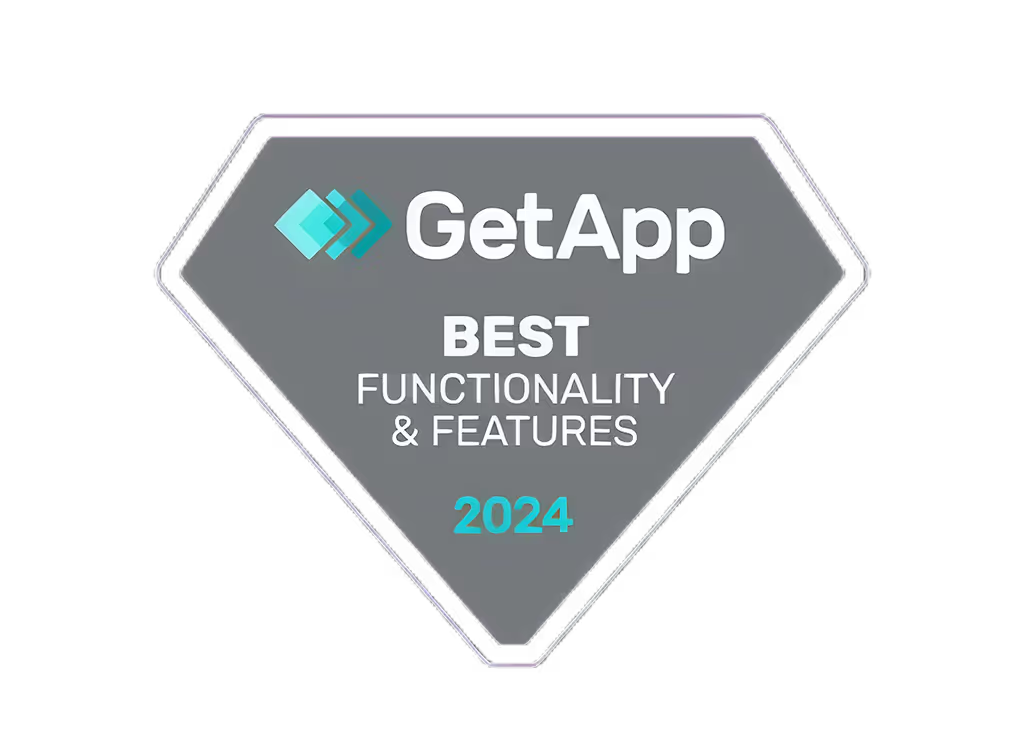Mejore sus vídeos con herramientas de edición basadas en inteligencia artificial

Las herramientas de edición de vídeo con IA pueden agilizar tu flujo de trabajo y producir vídeos de calidad profesional. Así es como pueden ayudarte:
- Automatice las tareas tediosas: La IA gestiona tareas repetitivas, como recortar clips, corregir el color y rastrear el movimiento, lo que te permite ahorrar tiempo.
- Mejore la creatividad: La IA sugiere modificaciones, transiciones y efectos únicos para inspirar nuevas direcciones creativas.
- Optimizar la calidad del vídeo: Los algoritmos de IA analizan y optimizan el color, el contraste y la claridad para obtener resultados pulidos y visualmente atractivos.
- Simplifique la edición compleja: La IA hace que la edición de nivel profesional sea más accesible para los usuarios de todos los niveles de habilidad.
Para empezar:
- Elija un software de edición de vídeo con IA como Quickads.ai, Adobe Premiere Pro, Final Cut Pro X, o DaVinci Resolve.
- Aprenda los conceptos básicos de las funciones de la IA a través de tutoriales.
- Experimenta con efectos y sugerencias de IA.
- Combine las capacidades de la IA con su propia visión creativa.
Características principales de la IA Descripción Detección de objetos Aísla y rastrea objetos o personas específicos Rastreo del movimiento Crea rutas para seguir objetos en movimiento, permitiendo elementos dinámicos Corrección de color Optimiza el color, el contraste y la saturación del vídeo
Si bien la IA se encarga de muchas tareas, tu aporte creativo es esencial para crear vídeos atractivos que se alineen con tu visión. Haga copias de seguridad de sus archivos, siga aprendiendo y encuentre el equilibrio adecuado entre la eficiencia de la IA y la creatividad humana.
Vídeo relacionado de YouTube
Requerimientos
Configuración de la computadora
Para usar las herramientas de edición de vídeo con IA, necesitarás:
- Un ordenador con un procesador decente (Intel Core i5 o AMD equivalente) y al menos 8 GB de RAM
- Una tarjeta gráfica (recomendada para un mejor rendimiento)
- Espacio de almacenamiento suficiente para sus archivos y proyectos de vídeo
- Windows 10 o macOS High Sierra (o más reciente)
Software
Necesitarás software de edición de vídeo con funciones de IA, como:
Software: IA: QuickAds, creación de vídeos masivos, generación de contenido personalizado, Adobe Premiere Pro, eliminación de objetos, seguimiento de movimiento, corrección de color, Final Cut Pro x Smart Conform, detección de escenas, combinación de colores, DaVinci Resolve, refinamiento facial, distorsión de velocidad, eliminación de objetos, seguimiento de movimiento con IA, Cyberlink PowerDirector, IA, seguimiento de movimiento, complementos de estilo IA, editor Vidma, detección de escenas con IA, eliminación de fondos con IA
Es posible que también necesites complementos o extensiones con tecnología de inteligencia artificial para el software que elijas.
Necesidades adicionales
- Conocimientos básicos de los conceptos de edición de vídeo
- Disponibilidad para aprender y experimentar con las funciones de la IA
- Acceso a tutoriales y recursos de soporte para su software
Primeros pasos con la edición de vídeo con IA
Importación y organización de archivos de vídeo
Antes de editar, importe los archivos de vídeo al software que elija. Usa un sistema de nomenclatura claro, como «projectname_date_clipnumber», y añade etiquetas como «entrevista», «B-roll» o «establecer una toma» para clasificar las imágenes. Esto ayuda a localizar rápidamente clips específicos.
Uso de la detección de objetos y el seguimiento de movimiento
La detección de objetos y el seguimiento del movimiento son potentes herramientas de inteligencia artificial. Selecciona un objeto o una persona y la IA creará una máscara o una ruta de seguimiento a su alrededor. A continuación, puedes aplicar efectos como la gradación del color o el desenfoque al objeto rastreado, o añadir texto o gráficos que sigan su movimiento.
Mejora del color de los vídeos con IA
Los algoritmos de IA pueden analizar y mejorar el color, el contraste y la saturación del vídeo. Seleccione la herramienta de corrección de color basada en la IA y el algoritmo aplicará los ajustes necesarios para obtener una gradación de color de nivel profesional. Experimenta con diferentes ajustes preestablecidos para encontrar el mejor aspecto para tu vídeo.
Esta es una descripción general rápida de estas funciones clave de la IA:
Descripción de la funciónDetección de objetosAísla y rastrea objetos o personas específicos en tus videosRastreo de movimientoCrea una ruta de seguimiento para objetos en movimiento, lo que te permite añadir elementos dinámicosCorrección de color Analiza y optimiza el color, el contraste y la saturación del vídeo para lograr un aspecto refinado
Para empezar:
- Importa y organiza tus archivos de vídeo
- Usa la herramienta de detección de objetos o seguimiento de movimiento para seleccionar tu sujeto
- Aplica efectos o ajustes al objeto o ruta rastreados
- Experimenta con los ajustes preestablecidos de corrección de color de IA para mejorar el aspecto de tu vídeo
Técnicas avanzadas de edición de vídeo con IA
Automatización de tareas de edición
Las herramientas de inteligencia artificial pueden agilizar el flujo de trabajo de edición de vídeo mediante la automatización de tareas como recortar, dividir y combinar clips. Esto ahorra tiempo y te permite concentrarte en los aspectos creativos. Por ejemplo, la IA puede detectar y eliminar automáticamente imágenes no deseadas, como espacios en blanco o clips duplicados, lo que te brinda una estructura de proyecto más organizada.
Para automatizar las tareas de edición:
- Importa tus archivos de vídeo a tu software de edición con tecnología de inteligencia artificial.
- Selecciona la herramienta de automatización de IA y elige la tarea que quieres automatizar, como el recorte o la fusión de clips.
- Ajuste la configuración según sea necesario.
- Deje que el algoritmo de IA funcione y revise los resultados.
Creación de transiciones fluidas
Los algoritmos de IA pueden analizar las imágenes y sugerir transiciones fluidas entre clips, escenas o estilos, lo que hace que tus vídeos tengan un aspecto más profesional.
Para crear transiciones fluidas con IA:
- Selecciona la herramienta de transición de IA y elige el tipo de transición.
- Ajusta ajustes como la duración, el estilo y la velocidad.
- Deje que el algoritmo de IA analice las imágenes y sugiera opciones de transición.
- Revisa y refina las transiciones según sea necesario.
Mejora de la calidad del audio
Los algoritmos de IA pueden analizar y mejorar la calidad del audio, eliminando el ruido, el silbido y otros sonidos no deseados, mejorando la claridad y el diseño general del sonido.
Para mejorar la calidad del audio con IA:
- Importa tus archivos de vídeo a tu software de edición con tecnología de inteligencia artificial.
- Selecciona la herramienta de mejora de audio AI y elige el tipo de mejora.
- Ajusta ajustes como la reducción de ruido o la sincronización de audio.
- Deje que el algoritmo de IA funcione y revise los resultados.
Añadir gráficos y efectos generados por IA
Las herramientas de inteligencia artificial pueden generar gráficos, animaciones y efectos visuales para aumentar el atractivo visual y la participación de los vídeos.
Para añadir gráficos y efectos generados por la IA:
- Selecciona la herramienta de gráficos y efectos de IA y elige el tipo de elemento.
- Ajusta ajustes como el estilo, el color y la animación.
- Deje que el algoritmo de IA genere los gráficos y los efectos.
- Revisa y personaliza los gráficos y los efectos según sea necesario.
sbb-itb-606b7a1
Uso conjunto de las herramientas de inteligencia artificial y la creatividad humana
Las herramientas de inteligencia artificial pueden ayudar con las tareas de edición de vídeo, pero aún se necesita la participación humana. A continuación, te explicamos cómo equilibrar la IA y la creatividad humana:
Deje que la IA se encargue de las tareas técnicas
La IA se destaca en tareas como:
- Clips de recorte: La IA puede detectar y eliminar espacios en blanco o imágenes duplicadas.
- Detección y seguimiento de objetos: La IA puede aislar y rastrear objetos o personas, lo que te permite aplicar efectos.
- Corrección de color: Los algoritmos de IA pueden analizar y optimizar el color, el contraste y la saturación del vídeo.
Deje que la IA se encargue de estas tareas técnicas para ahorrar tiempo.
Céntrese en las decisiones creativas
Si bien la IA puede hacer sugerencias, tú debes tomar decisiones creativas de alto nivel, como:
- Narración: Decide el flujo y el ritmo narrativos.
- Estilo y tono: Establece el aspecto y la sensación generales.
- Transiciones: Revise y perfeccione las transiciones sugeridas por la IA.
Su juicio humano garantiza que el producto final se alinee con su visión creativa.
No tengas miedo de anular la IA
La IA es una herramienta, no un sustituto de la creatividad humana. No dudes en:
- Prueba enfoques alternativos si las sugerencias de la IA no funcionan.
- Ajuste o anule manualmente las ediciones de la IA según sea necesario.
- Combine las capacidades de la IA con sus propias ideas y técnicas.
Fortalezas de la IA Fortalezas humanasAutomatización de tareas técnicasDecisiones creativas de alto nivelAnalizar datos y patronesInteligencia emocional e intuición Sugerir ediciones y efectosNarración y flujo narrativo
Solución de problemas y mejores prácticas
Encontrando el equilibrio adecuado
Si bien las herramientas de edición de IA pueden agilizar tu flujo de trabajo, es crucial lograr un equilibrio entre la eficiencia de la IA y tu visión creativa. Deja que la IA se encargue de tareas técnicas como recortar clips, detectar objetos y corregir el color, pero mantén el control sobre las decisiones creativas de alto nivel, como la narración, el estilo y el tono.
Sigue aprendiendo y experimentando
Mantente actualizado sobre las últimas herramientas y funciones de edición de IA y dedica tiempo a experimentar. Esto te ayudará a descubrir nuevas formas de mejorar tus vídeos y mantenerte a la vanguardia.
Haga una copia de seguridad de sus archivos originales
Antes de usar las herramientas de edición de IA, cree copias de seguridad de sus archivos de vídeo originales. De esta forma, puedes volver a los originales si es necesario, preservando la integridad de tu contenido.
Explore las opciones de edición con IA
Familiarízate con las herramientas y funciones de edición de IA más recientes y dedica tiempo a la experimentación. Esto te ayudará a descubrir nuevas formas de mejorar tus vídeos y mantenerte por delante de la competencia.
Desafíos y soluciones comunes
Las sugerencias de ChallengeSolutionAI no se alinean con tu visión: anula o ajusta manualmente las ediciones de la IA según sea necesario. Las ediciones de la IA introducen artefactos o errores no deseados. Ajusta la configuración o prueba enfoques alternativos. Las herramientas de IA son lentas o no responden. Comprueba los requisitos del sistema y optimiza el rendimientoDificultad para entender la configuración de las herramientas de IA. Consulta la documentación o busca recursos de soporte
Mejores prácticas
- Realice copias de seguridad de su trabajo con regularidad: La edición mediante IA puede ser compleja, así que guarda tu progreso con frecuencia.
- Empieza con proyectos sencillos: Adquiera experiencia con las herramientas de IA en proyectos más pequeños antes de abordar los más grandes.
- Combine la IA con la creatividad humana: Usa la IA como una herramienta, no como un sustituto de tu aporte creativo.
- Mantente organizado: Utilice convenciones claras de nomenclatura y etiquetado de archivos para administrar sus recursos de vídeo.
- Busque apoyo cuando sea necesario: Utilice la documentación, los tutoriales y los recursos de la comunidad como guía.
Conclusión
¡Has llegado al final de esta guía sobre el uso de las herramientas de edición de vídeo con IA! A estas alturas, ya deberías entender cómo la IA puede ayudarte a optimizar tu flujo de trabajo y a producir vídeos de alta calidad.
Mientras sigues explorando la edición de vídeo con IA, mantén la curiosidad y prueba nuevas herramientas y técnicas. Pero mantén siempre tu visión creativa a la vanguardia. Con la IA como herramienta, las posibilidades de crear son infinitas.
Para obtener más información y mantenerse al día, consulte los tutoriales en línea, los seminarios web y los blogs de la industria. Únete a comunidades y foros en línea para conectarte con otros creadores, compartir experiencias y aprender de sus conocimientos.
Recuerda que la IA es una herramienta, no un sustituto de tu creatividad. Al combinar la eficiencia de la IA con tu perspectiva única, producirás vídeos que realmente destaquen y dejen un impacto duradero.
¡Feliz edición!
Preguntas frecuentes
¿Puede la IA editar vídeos?
Sí, hay herramientas impulsadas por inteligencia artificial que pueden editar vídeos automáticamente. Estas herramientas utilizan algoritmos de inteligencia artificial para analizar y procesar vídeo y audio, y se encargan de tareas como:
- Detección de escenas: Identificar y separar diferentes escenas
- Recortar: Eliminar imágenes no deseadas, como espacios en blanco o duplicados
- Corrección de color: Optimización del color, el contraste y la saturación del vídeo
Algunos editores de vídeo con IA también ofrecen funciones como:
Descripción de la funciónDetección de objetosAislar y rastrear objetos o personas específicos Rastreo del movimientoCrear rutas para seguir objetos en movimiento, lo que te permite añadir elementos dinámicosMejora del audioReducir el ruido y mejorar la claridad del audioGeneración de subtítulosCreación de subtítulos de texto para una mejor accesibilidad
¿Cómo funcionan las herramientas de edición de vídeo con IA?
Las herramientas de edición de vídeo con IA utilizan algoritmos de aprendizaje automático para analizar y procesar los datos de vídeo. Pueden:
- Detecta patrones y elementos como escenas, objetos y movimiento
- Aplica técnicas como la gradación de color, el seguimiento de objetos y la reducción de ruido
- Automatiza tareas como recortar, combinar clips y añadir efectos
Esto permite a la IA agilizar los flujos de trabajo de edición y ofrecer sugerencias creativas.
¿Puede la IA reemplazar a los editores de vídeo humanos?
Si bien las herramientas de inteligencia artificial pueden automatizar muchas tareas de edición, la participación humana sigue siendo crucial para:
- Dirección creativa: Establecer el estilo, el tono y el flujo narrativo generales
- Narración: Elaboración de una historia convincente y un impacto emocional
- Visión artística: Tomar decisiones creativas de alto nivel
La IA es una herramienta poderosa, pero la creatividad y el juicio humanos son esenciales para producir vídeos realmente atractivos.